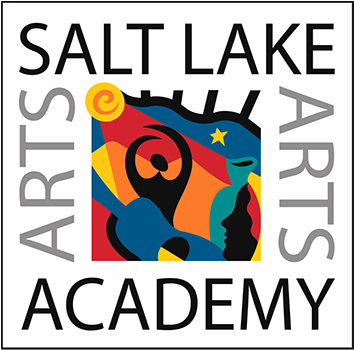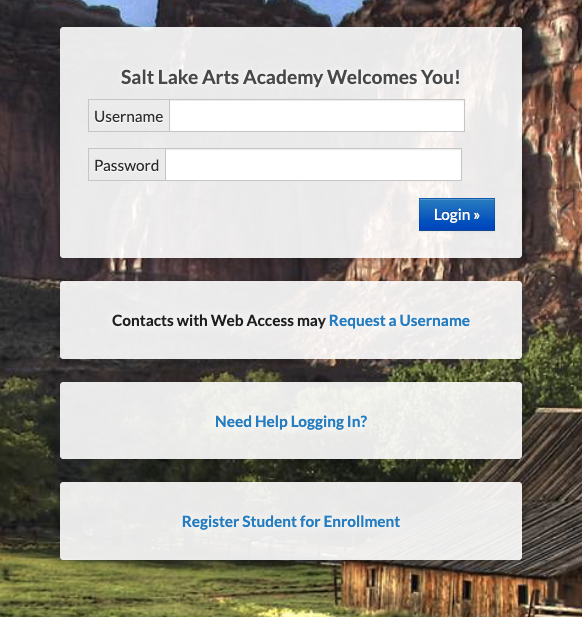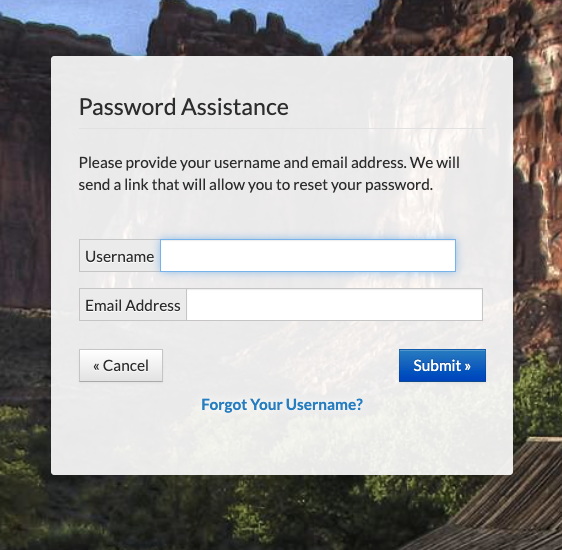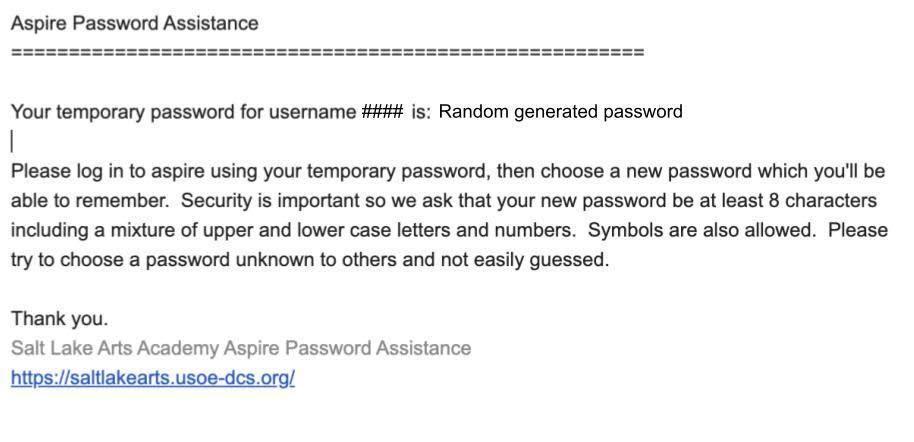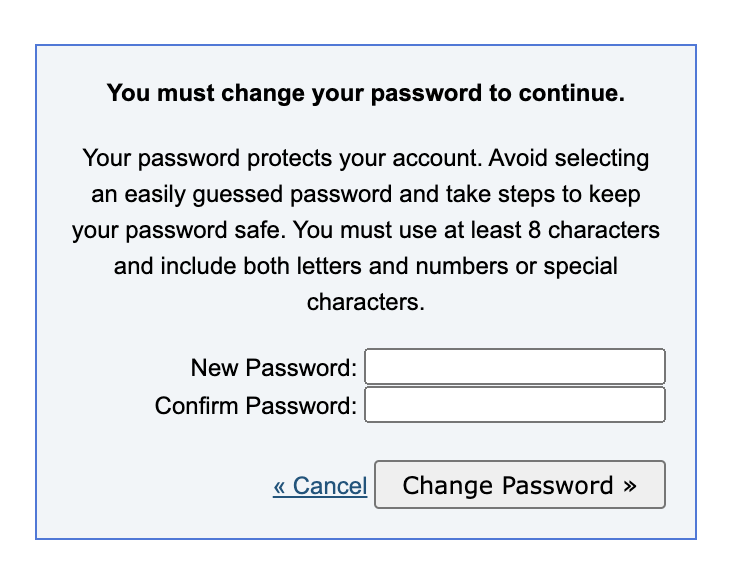Using Gmail, Canvas and Aspire
We are Digital Age Learners, teaching our students to use technology creatively, safely, and appropriately. Below are our Student Information System (SIS) tools and how parents, guardians and students can easily login and utilize them.
About Our Digital Tools
Every student is assigned a Gmail account to use while at SLArts. This is how students can communicate with teachers.
CANVAS
Canvas is where teachers make announcements, link resources, and communicate about assignments.
Canvas for Students
Students will find timely information about classroom activities and assignments, see their grade information and whether they have any missing work.
Canvas for Parents (Observer)
Parents can view their child's coursework, grades, and other course information without directly participating in the course as a student.
Go through Canvas with your student each week. This is a great way to find out the answers to the question, “What did you do today?”
ASPIRE
Aspire for Parents / Guardians
Aspire is how you register your student for SLArts, pay fees and see official, final grades.
For Students
Aspire is how you see final grades, request classes and see your schedule.
How to Login to Canvas
- Or go to www.slarts.org page and choose “Canvas Login for Students” (under Useful Links at bottom of site)
2. Login: use your SLArts student Gmail address and password
CANVAS FOR PARENTS (Observers)
Joining Canvas as a parent observer is a two-step process: first, your student generates a unique pairing code from their account, and then you use that code to create your observer account.
(Watch video below)
- Go to your SLArts’ school-specific Canvas URL in a web browser. (You can also access that link from slarts.org.)
- Have your student log into their Canvas account on a computer.
- In the Global Navigation menu on the left, click Account.
- From the pop-out menu, select Settings.
- On the right-hand side of the Settings page, click the Pair with Observer button.
- A pop-up window will appear with a six-digit alphanumeric code. This is the pairing code.
- Your student should write down this code or copy it to share with you. Keep in mind that these codes are case-sensitive and expire after seven days or one use.
- Go to your SLArts’ school-specific Canvas URL in a web browser. (You can also access that link from slarts.org.) - Or use your digital device and the Canvas app. Find your school and search "SLArts"
- On the Canvas login page, click the "Click Here for an Account" link or "Parents sign up here".
- Fill out the required information: your name, your email, and a password.
- Enter the student pairing code you received from your child.
- Agree to the terms of use by checking the box.
- Click "Start Participating." You will now be able to view your student's courses and academic information.
Watch this short tutorial for Steps to Pair with Your Student.
How to Login to Aspire
2. Log in with your email and the password you created during registration. If you've forgotten your password, click “Need Help Logging In?” to reset it.
3. Grades are shown in the center, displaying your students’ final grades, according to our unique rubric (Proficiency, CAB, and PEPR). For details about assignments, you should look at your student’s Canvas courses.
Having trouble logging in? Please call the office at (801) 531-1173 to request your Student's ID # and make sure you have Web Access in order to request an Aspire Username.
ASPIRE FOR STUDENTS
2. Choose "Need Help Logging In?"